
Think you’re using ChatGPT to its fullest?
You might want to think again.
With AI features evolving faster than ever, ChatGPT is leading the way.
As a trendsetter, it doesn’t slow down; it just keeps getting better.
And if you’re anything like me, loyal to ChatGPT despite the flood of other shiny AI tools out there, this one’s for you!
En este blog descubrirás:
- Why ChatGPT still reigns supreme (and probably will for a while)
- 30+ mind-blowing features that can help you 17x your workflow
So if that’s what you’ve been curious about, keep reading.
You’re in for a treat.
ChatGPT still reigns (And Here’s Why That’s Not Changing Anytime Soon)
Since ChatGPT’s launch, it’s been a wild ride.
Suddenly, every big company wanted to jump on the AI train, and they did.
- Anthropic came in with Claude
- Google dropped Gemini
- Meta
- Mistral
- Cohere
- xIA
- Alibaba and Deepseek joined the party too.
But despite all that noise, guess who’s still sitting on the throne?
ChatGPT!
Wondering how GPT-4 Turbo stacks up against Claude, Gemini, and others? Here’s a solid comparison to help you see who’s leading the game right now.
Yep. Even in mid-2025, it’s still the most-used AI tool in the world.
Let the numbers speak for themselves:
- 800 million weekly users
- 122 million+ people use it every single day
- 4.5 billion+ visits per month
That’s more than half the AI tools market share.
So… What’s Keeping ChatGPT On Top?
Here’s what I think — and what I’ve noticed being a daily user myself:
- Old Habits Die Hard:
Let’s be real: ChatGPT was the first proper AI tool most of us had ever used.
And when something works, why switch?
People don’t like change when they’re already getting everything they need in one tool. Especially when that tool:
- Listens well
- Responds better
- Keep improving without asking too much.
- ChatGPT Doesn’t Sleep
While newer tools like Deepseek came in with cheaper pricing or flashier features, ChatGPT didn’t just sit back.
They rolled out updates like:
- GPT-4 (big leap)
- ChatGPT didn’t stop at GPT-4. It went further with o3 and o4-mini models, changing the way we use AI across text, vision, and voice.
- And recently, image generation, too.
They kept moving, without making users feel lost or overwhelmed.
- Free GPT-4o? That Was a Power Move.
When OpenAI made GPT-4 available for free in May 2024, it changed everything.
Suddenly, everyone had access to one of the smartest AI models (without paying a single rupee, dollar, or dirham).
No signups. No credit cards. Just smart tech in your pocket.
- It Just Gets You:
Alright, now this comes from my observation, so it might vary for you.
For me:
- It understands vague prompts
- It rewrites your resume
- It explains tax laws
It’s both powerful and intuitive.
Ask it anything, from recipe ideas to debugging your code, and it’ll get it done. Smooth right?
- Way More Than Just a Chatbot:
Most folks think ChatGPT is just for chatting. Nope.
Puede:
- Upload PDFs or spreadsheets and ask it questions
- Analyze data and create charts
- Build your mini-bots (GPTs)
- Even train it to remember your style with the memory feature.
If you haven’t tried it yet, this post on GPT with memory explains how it works and why it’s getting smarter every day.
So basically, ChatGPT is part assistant, part analyst, part creative partner.
- It’s Got Big Backers:
Let’s not forget, ChatGPT isn’t a solo act.
It’s backed by OpenAI and Microsoft, and it’s powering tools like Bing Chat and Microsoft Copilot.
That kind of backing makes people trust it, especially businesses.
- Everyone’s Talking About It:
This might sound silly, but even my dad knows about it. he’s the kind of guy who hates tech and still knows about it, hah that’s how much ChatGPT has been in the news, you see.
- Whether on YouTube
- While you scroll through Instagram Reels
- Watch those productivity TikToks.
Everyone’s talking about ChatGPT — how to use it, prompts to try, hacks to boost work.
This constant buzz keeps the hype alive.
But in ChatGPT’s case, the tool lives up to it.
So, Why Is ChatGPT Still #1?
Because it’s:
- Familiar
- Gratis
- Reliable
- Crazy smart
- Fácil de usar
- Always improving
It’s a tool that has become a part of how we work, create, and think.
And if you ask me, it’s gonna stay that way for a while.
Psst..
If you’re someone who wants to get the most out of ChatGPT, this list of 2025 AI hacks is a must-read. Some of them seriously boost the quality of your outputs.
43 Mind-Boggling ChatGPT features that you should know
Ready to be blown away? Because I am.
We’re diving deep into ChatGPT’s most insane features, ones that 17X your workflow like a pro on caffeine.
From hidden gems to powerful boosts, this list is surefire LIT!
So buckle up.
But before that, make sure you’re logged in, because you’ll want to try these out as you go.
Let’s roll.
- Prompt Box:
This one’s obvious, right?
The prompt box is where you ask ChatGPT something or tell it what you want.
That input is your prompt.
And then you can follow up after that as well.
Say you ask it to write a blog post.
Then you can go, “Hey, now summarize it for me,” and boom, it does.
It’s your space to drive the convo.
Use it well, and you’ll get gold.
- Vision Mode:
Yup, ChatGPT can now see things.
You upload an image, and it’ll analyze it. This feature is called Vision Mode.
You can ask it things like:
- “What’s in this graph?”
- “Can you explain this figure?”
- “Why does this design look off?”
Even the free version gives you this.
But if you’re on the paid plan, then it gets way deeper, helpful for complex visuals or data.
Upload anything from memes to scientific charts and let ChatGPT handle it.
- Image Generation:
Yes, you can create images too.
Just type in something like: “Create an image of a cat wearing a party hat on a beach at sunset.”
The more details, the better.
You see, it looks wonderful, doesn’t it?
Now, in the free version, image generation takes time (up to ~5 minutes), and you’re limited to around 2–4 images per day.
But the quality? Chef’s kiss.
Bonus: You can also upload an image and tell ChatGPT to edit or transform it.
Like, “Turn this into an Instagram ad with a luxe vibe and add my logo on the glasses.”
And it’ll do it.
You can also check out this blog and explore 5+ AI image generator tools.
- Anatomy of a Great Prompt:
Good input = great output.
ChatGPT works best when you give it clarity.
Here’s a simple formula:
- Context- What’s the background?
- Task- What do you want it to do?
- Details- Any specifics you care about?
And here’s a real tip: Be nice and kind.
I’ve seen it. Reddit says it.
Kind prompts like “please” and “thank you” actually get better responses.
Try it, ChatGPT appreciates manners.
- Basic Memory:
Within one chat, ChatGPT remembers the flow.
But if you go to Settings → Personalization → Memory, you’ll see its long-term memory option.
When memory is ON, it can remember things across chats.
Like if you tell it, “Hey, remember that I prefer casual writing,” it’ll remember that next time too.
It’s like giving it a little brain for you, and yes, you can manage or delete that memory anytime.
Paid plans even let ChatGPT reference your past chats to improve context.
Future-you is gonna love this.
- Reasoning Mode (sometimes called “Think Longer”):
There’s a toggle under the tools section called Reasoning Mode/Run deep research.
Turn it on, and ChatGPT slows down just enough to think deeper before answering.
Say you ask, “Based on what you know about me, suggest 3 smartphones under ₹30K.”
Instead of rushing a generic list, it’ll reason, weigh your preferences, analyze options, and give a smarter answer.
This one’s ideal for:
- Comparisons
- Personal recommendations
- Strategy stuff
- Canvas Mode:
Click the 3 dots next to the prompt box → select Canvas Mode.
This opens a sleek, document-style layout—perfect for writing outlines, proposals, or drafts you wanna polish and share.
Canvas mode is currently available to ChatGPT Plus or Pro users using GPT-4 or GPT-4o.
However, you could still access a basic version of it in the free GPT model.
Here’s how to access it:
- Start a new conversation (or continue in one).
- Ask ChatGPT to “open canvas” or say something like: “I want to work on a long document — can you open it in canvas mode?”
In the canvas mode, you can:
- Copy easily
- Adjust length
- Add emojis
- Ask it to polish your draft
- Share it via a public link (great for clients!)
You can also use it manually if:
You’re working on code (ask to open a code canvas).
You’re writing a document and want version tracking or formatting help.
Even better? The person on the other side can edit it right there, easy collaboration!
- Explore GPTs:
On the sidebar, there’s an Explore GPTs option.
Click that, and welcome to a world of customized GPTs.
These are pre-trained versions of ChatGPT made for specific tasks, like:
- Canva GPT (for design help)
- Wolfram Alpha GPT (for complex math or science)
- Code Interpreter GPTs
- Even one for trivia quizzes!
With a free account, you can use these.
With a paid plan, you can create your GPT.
- Deep Research Mode (Paid Only):
Now this one is 🔥.
Deep Research mode (available in Pro plans) turns ChatGPT into your research buddy on steroids.
It doesn’t just guess, it checks multiple real-time sources online.
So if you want GPT to:
- Look up industry trends
- Analyze competitor blogs
- Give you SEO insights
It goes all in.
It’ll even ask follow-up questions to give sharper responses and cite the sources.
It’s like hiring a nerdy research intern… who works in seconds.
- Operator + Sora (Pro Plan Only):
If you’re on Pro, you’ve got access to Operator and Sora.
- The operator acts like your AI agent.
You tell it what to do, and it does it, like researching hotels, planning travel, or finding deals. Think of it like Marvel’s JARVIS (still in beta, though).
- Sora is for turning text into videos. Write a script, and Sora will animate it for you.
If you’re into creating visual content or exploring AI agents, this is the future knocking.
(Also, if you’re curious about similar models, check out PixelDance AI by ByteDance—it’s another cool one for video generation.)
- Temporary Chat Mode:
Want a one-off, no-strings-attached convo? Enter Temporary Chat Mode.
Turn this on, and ChatGPT forgets everything you say once the chat ends.
- No memory
- No history saved in the sidebar
- No training the model on your inputs
It’s like Incognito Mode for ChatGPT.
Why’s this important?
Well, anything free usually means you are the product. Your inputs help train the model.
But with temp mode (and especially on the paid plan), you can opt out and keep things private.
- Reset Memory When Things Go Off:
Let’s say you’ve trained ChatGPT to match your style—nice, right?
But sometimes, it starts acting… weird.
Off-brand. A bit confused.
Don’t stress, you can reset the memory.
Aquí te explicamos cómo:
- Delete individual chat memories from the sidebar
- Or head to: Profile → Settings → Personalization → Memory
There, you can wipe what’s saved and start fresh.
No need to nuke your account, just a clean slate for the bot.
(Also: Yes, ChatGPT remembers stuff better than most significant others.)
- Talk with Voice Mode:
Voice chat is mainly available on the mobile app, not always on desktop.
Dictation (mic icon) is available on both.
Click it, and you can speak instead of typing.
Dictate your prompt, hit the check mark, and let GPT do the rest.
But that’s just the start.
Click Voice Mode (available on mobile), and now it’s a full-on convo.
You talk, it talks back.
Real-time voice chats, with a text log for reference.
It’s crazy smooth and feels like chatting with a real person..
Note: It’s free for now, but may go behind a paywall later. So enjoy it while it lasts.
- Turn Off Training Data:
Not exactly a flashy feature, but a must-know one.
On the paid plan, you can go into settings and turn off training on your chats.
I checked whether I can turn it off for the free version, and I guess I was able to do.
Head over to your profile → Setting → Data controls → Turn off the first option you that you can see (improve the model for everyone)
That means OpenAI won’t use what you type to improve future models.
Perfect for confidential work or just peace of mind.
Because not everything needs to be shared, right?
- Organize Work Using Projects (Paid Only):
On the left panel (yup, that sidebar again), Pro users get access to Projects.
These are organized GPT workspaces built for specific tasks.
Inside a project, you can:
- Upload files
- Give detailed, one-time instructions
- Use canvas, file uploads, and browsing—all in one
- Treat it like a mini task-specific version of GPT
Say you’re creating an ad campaign. Start a project just for that.
Now GPT’s brain is laser-focused on that task.
- Extend ChatGPT with 6,000+ Apps:
ChatGPT is an automation powerhouse.
Connect it with 6,000+ apps (via Zapier, Make, etc.), and let GPT handle the boring stuff.
Puede:
- Send follow-up emails
- Update Google Sheets
- Post to Slack
- Trigger alerts
- Even schedule posts
It’s like connecting ChatGPT to your digital life and letting it run errands while you sip chai.
- Scheduled Tasks (GPT-4o, Paid):
Now this is a productivity superpower. With GPT-4o, you can schedule tasks.
Example: “Every hour starting 5 PM today until 1 PM tomorrow, send me a fun fact about teddy bears.”
Boom. GPT will send you info:
- Via email
- As a browser notification
- Or in the app (if you’ve enabled it)
Tasks can be:
- One-time
- Repeating
You can pause or edit any of the tasks anytime.
To manage them, click your profile icon → Tasks.
From there, you can rename, reschedule, or delete them.
Nota: Still a bit quirky, so don’t plan tasks too far out.
- Keyboard Shortcuts:
Want to speed up everything?
Just press Ctrl + / (on Windows) or Cmd + / (on Mac).
This opens a full list of ChatGPT keyboard shortcuts.
From starting new chats to navigating replies or inserting prompts, it’s all there.
Once you get the hang of them, you won’t go back.
- Upload Files:
One of my personal favorites.
Click the + icon in the chat box, and you’ll see the option to upload files.
Supported file types → PDFs, docs, spreadsheets, images, you name it.
What can you do once they’re in?
- Ask GPT to summarize.
- Analyze trends (hello SEO reports)
- Extract key points
- Reword or edit the text
- Even translate
Note: Free users can upload files, too, but limits apply. Pro gives more flexibility and speed.
- Prompting for Deep Research:
This isn’t a feature exactly, but a power move.
Want the most updated, citation-backed info?
Try this formula:
- Use GPT-4 or 4o for stronger reasoning
- Start your prompt with: “Search for the most recent data on…”
- Add a time frame (e.g., “as of 2024” or “past 6 months”)
- Ask for citations and source credibility checks
- Mention preferred domains or exclude unreliable ones
Give GPT criteria. It’ll use those to deliver smarter, tighter, more reliable info.
And yes, this technique works amazingly with the Deep Research Mode (from the Pro Tools).
- Coding in Canvas:
Canvas isn’t just for writing, it’s gold for devs too.
When you switch to Canvas Mode and work with code, the side panel gives you dev-specific options.
Puede:
- Add comments
- Insert logs
- Fix bugs
- Select your preferred programming language
- Ask GPT to review your code and suggest fixes
It’s perfect if you’re troubleshooting or learning something new.
And yup, still powered by GPT-4o.
- Operator Features:
Operator is your AI Agent; you can ask it to:
- Plan travel
- Look up prices
- Do basic web tasks.
But TBH, it’s still kinda slow.
Like, one user said ordering sushi through Operator took more time than doing it yourself.
So yeah—it does the task, but you need patience.
Although you can assume that its future versions will likely be better.
Right now? It’s functional, but not fast.
- Custom Instructions / Personalization:
This is where you make ChatGPT yours.
Click your profile > Customize ChatGPT.
You can set:
- What GPT should call you
- How it should respond (formal, casual, concise, opinionated, etc.)
- What it should always know about you
- Your preferred tone, writing style, or even content types
And once done, enable the toggle at the bottom so it remembers this in every new chat.
Want to go deeper? This guide on custom instructions shows how tailoring ChatGPT to your needs can dramatically improve its responses.
You’ll feel like GPT gets you.
- Data Analysis & Visualization:
Upload CSVs, Excel files, or datasets, and GPT will:
- Read them
- Answer your questions
- Generate graphs, charts, and even Python code
Tools like Power BI or Tableau are not needed anymore.
- Want sales trends?
- Bar charts by region? Ask away.
Seriously helpful for business reports or client data analysis.
(Use GPT-4 or 4o for best results.)
- Advanced Memory Control:
With paid plans, you get deeper control over ChatGPT’s memory.
Puede:
- Toggle whether GPT references your past chats
- Manage long-term memories (things GPT remembers across sessions)
- Delete individual memories or wipe the whole thing clean
Perfect for when you want it to remember your vibe, or forget something weird it said last week.
- Web Browsing:
Old GPT was stuck in 2021.
However, the new GPT can browse the web.
It uses Bing Search (via Microsoft), so it pulls in fresh, real-time data.
You get:
- Up-to-date info
- Live citations
- Quick summaries of current events, trends, or product comparisons
Super useful, especially when Google is too cluttered with ads.
- PDF & Document Analysis
Got a 60-page PDF you don’t want to read? Upload it.
ChatGPT will:
- Read it
- Summarize it
- Extract key points
- Answer your questions based on its content
Game-changer for:
- Contracts
- Whitepapers
- Research reports, or anything long and boring.
- Advanced Writing Assistance:
GPT can write blogs.
But the trick is: Write the first draft yourself, and then give it a great prompt and see what it does, yourself.
Here’s what to use it for:
- Blog outlines
- Better headlines
- Grammar fixes
- Tone adjustments
- Vocabulary upgrades
Let it assist, not replace.
Your tone, experience, and authenticity still matter.
- Language Translation:
GPT doesn’t just translate, it understands the tone and context too.
Want a casual tone in Spanish? A polite one in Japanese? Just say it.
Here’s an example: I prompted:
See how it makes it easy and simple to learn + understand.
Bonus for learners:
- Ask it to compare phrases
- Translate side-by-side
- Explain slang or regional variations
- Even help with pronunciation tips
Much more than your average Google Translate.
- Interactive Math Problem Solving:
Math help? Yes, and not just answers.
GPT can:
- Solve problems step by step
- Break down equations
- Create visuals like graphs or charts
- Offer alternative solving methods
- Generate practice problems
Whether it’s school-level math or real-world stuff like taxes or finance, it’s legit helpful.
- Interview Preparation:
No mock partner? No problem.
Prompt GPT with:
“I’m applying for a [role] at [company], here’s my background…”
It’ll:
- Ask real interview questions
- Analyze your responses
- Give feedback
- Suggest improvements
- Even role-play as a skeptical manager or rapid-fire recruiter.
You can even use Voice Mode for realism. It’s a personal interview coach in your pocket.
- Legal Document Help:
Need a freelance contract? Lease agreement? NDA?
GPT can:
- Draft basic legal documents (just tell us your use case + jurisdiction)
- Simplify complex clauses
- Explain what each section means
I’ve mostly used this to understand contracts, simply upload it and ask it to explain the key points or the entire doc to you in simple terms, it does a great job there.
Important note: Always have a lawyer review critical documents. ChatGPT still makes mistakes.
- Financial Planning & Analysis:
Want a better grip on money?
Give GPT your:
- Income
- Expenses
- Goals
- Cronología
- Risk tolerance
Then ask for a plan: budget, saving strategy, or investing overview.
You can also ask it to explain finance terms in plain English, helpful if you’re learning the ropes.
- Ask What Command to Use:
Know what you want to do, but not the exact command?
You can ask things like:
- “What is the curl command to send a JSON POST request?”
- “How do I use grep to find lines with numbers?”
- “How do I clone a Git repo with a specific branch?”
- “What FFmpeg command extracts audio from a video as MP3?”
It’s more of a skill that ChatGPT has, not a separate button or feature you need to turn on.
You just ask normally, and it will respond with both:
- The working code/command
- The explanation
Makes working with CLI tools way easier.
- Explain Command Line Parameters:
Found a random command online, but don’t know what it does?
Paste it in and ask: “What does this command do?”
GPT breaks it down line by line, telling you what each parameter does.
Great for understanding scripts before you run them.
- Reverse Dictionary:
Forgot the name of something, but can describe it?
Just describe it and ask: “What’s the word for this thing that…”
o
Upload a photo and ask what it’s called.
GPT will usually figure it out.
Use it to name tools, products, processes, anything you can’t Google properly.
- Finding Hard-to-Search Info:
Sometimes, Google just doesn’t help.
Too many ads, SEO spam, or irrelevant results.
ChatGPT shines when you ask: “What’s the fluffiest, most absorbent towel brand under $50?”
Here’s how ChatGPT responded to this prompt:
It gave me:
- Recommendations
- Location-based buying links
- Camparison
- Use and care tips
- And a summary to cum it all up.
It gives thoughtful, ad-free insights, without sending you down rabbit holes.
- Chat History:
Your chats are saved in the left sidebar.
Puede:
- Scroll through old convos
- Click to revisit or continue them
- Even rename or delete them
Makes your workflow way smoother. No need to re-explain yourself every time.
- Code Interpreter (a.k.a. Advanced Data Analysis Tool):
This is next-level.
Upload data files (CSVs, Excel, etc.) and GPT will:
- Run code in the background
- Analyze your data
- Generate graphs
- Even clean or restructure your data
Perfect for analysts, marketers, students, and anyone dealing with data-heavy stuff.
- Data Control:
Go to Profile > Settings > Data Controls.
Here you can:
- Turn off “help improve the model” (keep your data private)
- Manage shared links
- Control who can access your outputs
- Adjust permissions and privacy settings
Important if you’re using GPT for client work or sensitive tasks.
- Negotiation Whisperer:
Need help negotiating a raise, freelance rate, or rent?
Prompt GPT with: “I’m negotiating X. Here’s the situation…”
It’ll:
- Suggest talking points
- Help you frame counteroffers
- Point out power dynamics
- Even write sample negotiation emails or texts
It’s like having a business-savvy friend who always has your back.
- Ask for Advice:
Sometimes, you just need perspective.
Ya sea:
- Should I go for this career path?
- Is this a good idea for a side hustle?
- How do I get better at saying no?
- How can I treat you better so that you can generate great content?
- Based on our chats, tell me my strengths and weaknesses and lay out a plan so that I can improve on my weaknesses.
GPT won’t replace real-world experience, but it will offer smart, neutral, well-rounded advice to help you think things through.
- Create Your Custom GPT:
This one’s underrated, and honestly, kinda fun.
If you’re on the paid plan, you can build your own GPT.
One that talks:
- How you want
- Does what you want
- Even thinks the way you like.
All you have to do is:
- Click on Explore GPTs (left sidebar)
- Hit Create
- Fill in a few things like:
- What should it do?
- How should it sound?
- What kind of files should it handle?
- Does it need access to tools like web browsing or a code interpreter?
Source: Zapier
Example: You could make a GPT that speaks like your brand voice, only gives answers in bullet points, or even one that cracks jokes while helping you write emails.
It’s your assistant, your vibe, bottled into one custom AI.
Perfect if you want a consistent co-pilot for work or content or just to flex.
That’s a wrap.
You just discovered 43 crazy-useful ChatGPT features, each one designed to save you time, clear your head, and make work (and life) smoother.
You don’t need to use them all at once.
Use them at your pace and when you need them.
So go ahead — try them out.
Start small, apply smart, and watch your workflow get 17X better.
What You Need to Keep In Mind
Before you go all-in, here are a few things to remember:
- ChatGPT is a tool and not a brain:
Use it to support your work, not do all the thinking for you.
- Always fact-check:
It can get things wrong, so don’t blindly trust every response.
- If you’re a student or someone doing creative work, do your base research or rough draft first.
Then use ChatGPT to polish or build on top of that, not the other way around.
- It doesn’t “think,” it predicts:
So don’t expect deep wisdom. Use your own judgment.
- Try out the features that suit your workflow:
Not everything will be useful to everyone, so pick what helps you.
- Some features are only for Pro users (which is around $20/month)
Totally optional, but honestly, if you’re looking to explore more budget-friendly tools around that price, this curated list has some solid picks worth checking out.
What users say about ChatGPT’s Features
After going through tons of real feedback, here’s a simple breakdown of what people absolutely love about ChatGPT and what they aren’t so thrilled about.
Let’s get into it.
What Users Love About ChatGPT
Politeness = Better Output
“Just being polite, saying please and thank you, and giving clear context – it works wonders.”
People are noticing that when they treat GPT like a human (respectfully), it responds in kind – more detailed, more helpful, more accurate.
Scheduling & Time Management Done Right
“GPT helped me organize my entire week, based on my priorities.
Then it reviewed how the week went and suggested improvements. I was shocked at how calm my schedule felt.”
Literally like having a personal assistant and coach rolled into one.
Voice Mode for Interview Prep = Gamechanger
“Used voice prompts to prep for a job in cybersecurity — and nailed it, even though I’m not from that field.”
GPT asked smart questions, gave feedback, and helped boost confidence big time.
Developers Are Living for This
“Accidentally dropped in a messy JSON file — it formatted it perfectly.
Now I use it for SQL, placeholder content, and even styling text based on tone.”
Massive time-saver across the board.
It Remembers What Matters (And Helps You Navigate Stress)
“Knows the dynamics at my workplace. Helped me process tricky moments, gave emotional support when I needed a gut-check.”
What Users Don’t Love (Or Feel Cautious About)
Overdependence is a Real Concern
“ChatGPT is cool, but it’s not your friend. It’s predictive text with a brain.
Relying on it for emotional support? That’s dangerous territory.”
The takeaway: great tool, but don’t lose touch with actual humans.
It Can Make People Lazy
“Some folks out here are asking GPT to write their entire doctorate.
It’s a tool, not a replacement for your brain. Learn your basics. basics.
Harsh? Maybe. But fair.
It’s Still Just a Tool
“People forget it doesn’t have feelings. It doesn’t care how your day was.
We’re just attached to the usefulness of it — and sometimes confuse that with a relationship.”
A reminder to keep expectations realistic.
What’s the bottom line?
People love ChatGPT for its:
- Kindness-reflecting replies
- Productivity hacks
- Coding, time mgmt, and interview prep boost
- Memory + voice features that feel deeply personal
Basically, they love its FEATURES.
But this also reminds us that:
- It’s not a therapist
- Don’t get emotionally hooked
- Use it smart, not as a shortcut for thinking
Conclusión
I hope you loved exploring all these ChatGPT features. I know I can’t wait to try (and re-try) most of them myself!
But remember what I always say:
A tool is only as good as the person using it.
So, before you hop on GPT, make sure you understand the basics of what you’re working on.
Then let ChatGPT help you refine, speed up, and simplify things.
Hopefully, these features help you 17X your productivity and give you more time to focus on what you truly enjoy.
And also, if you’re into updates, tips, and no-fluff insights on AI, consider subscribing to our newsletter. (It’s totally free, and packed with value, you have to trust me on this ONE!)
P.S. If you’d like to dive deeper into OpenAI and where AI’s heading next, here are some hand-picked reads:
Suscríbete para recibir actualizaciones de las últimas publicaciones del blog


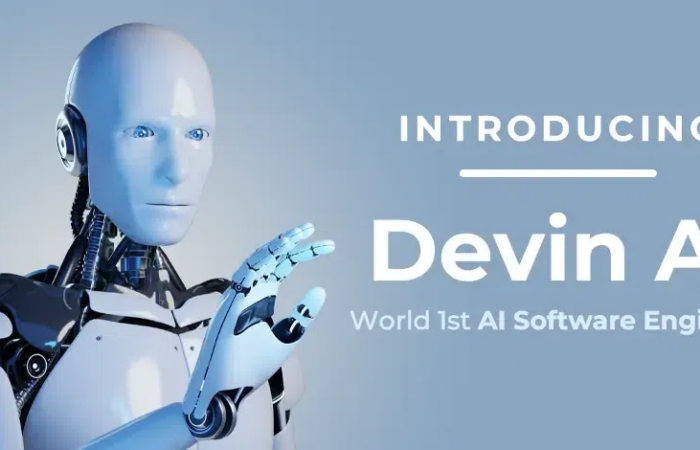
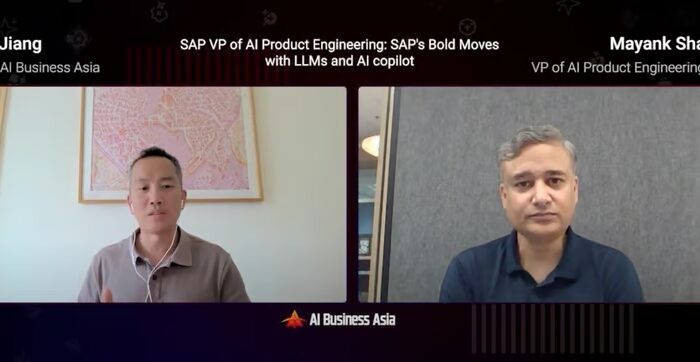
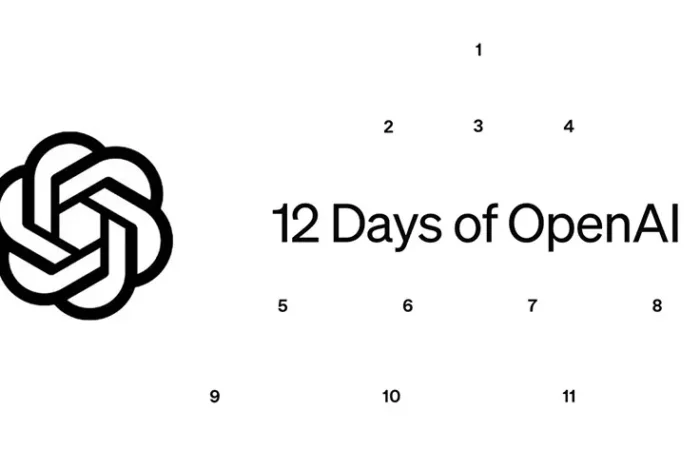




Deja tu comentario: