Imagine turning your ideas into stunning videos with crystal-clear audio in just a few clicks. That’s exactly what Google Veo3 AI video generation offers.
If you remember tools like Pixeldance AI, think of this as the next level version.
In this blog, you’ll discover:
- What Google Gemini Veo3 really is
- 8 creative ways to use Google AI video Veo3
- How to prompt Google Veo3 for the best results
Let’s dive in and explore the power of this exciting AI tool.
What is Google Veo3?
Google Veo3 is the latest AI video generation model from Google DeepMind.
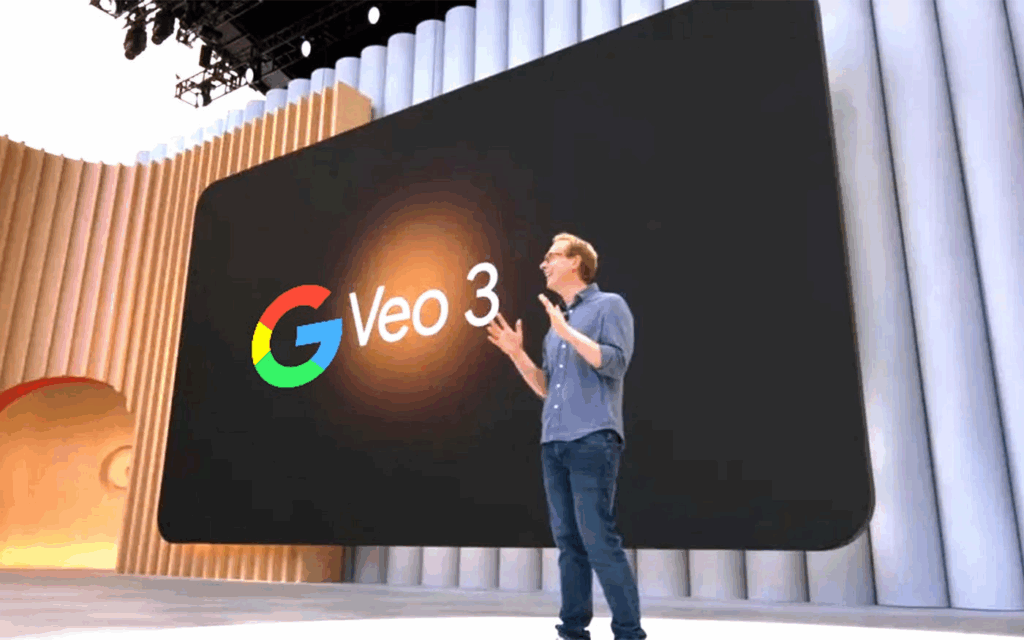
In simple terms, it turns text into short, polished video clips with sound.
You just type a description, and Veo3 creates an 8-second video with audio.
Unlike earlier models that only produced silent clips, Veo3 adds native sound, from background effects and ambient noise to character dialogue and even music.
What makes it unique?
- Short-form focus: Each clip is around 8 seconds, perfect for quick, creative content.
- Built-in audio: No need to add sound later—Veo3 does it for you.
- Cinematic quality: It understands camera movement, lighting, and composition, so the results feel natural and professional.
How can you use Google Veo3 AI video generation?
Google offers Veo3 in two main ways:
- Flow: A pro filmmaking tool powered by Veo3. It gives you a storyboard-like interface where you can manage assets, tweak camera moves, and design scenes.
- Gemini: Integrated into Google Gemini, it lets you generate cinematic videos directly from a text prompt, making video creation as simple as typing.
Now that you know what Google AI video Veo3 is, let’s move on to how you can access it.
How to Access Google Veo3 AI Video Generation tool?
Using Google Veo3 isn’t completely free, you’ll need one of Google’s paid AI plans.
However, you can usually try it for free for a month when you first sign up, so you get a feel for what Veo 3 can do before committing to the full price.
Here’s how to get started:
- Choose a plan:
Veo 3 is available through Google’s AI plans: Pro and Ultra.
- Pro is the cheaper option and gives you basic access.
- Ultra (around $249/month in the U.S.) unlocks full power, including Veo 3 and other advanced tools.
- Sign up with your Gmail:
Just head over to one.google.com and log in with your Google account to subscribe.
- Look for student perks:
If you’re a student, you might get free or discounted access to the Pro plan, which includes Veo 3, so it’s worth checking.
- Start creating:
Once you’re signed up, you can use Veo 3 inside Google Gemini (just type a prompt and generate videos) or in Flow, which gives you more creative control over storyboards, camera moves, and scene design.
- Be careful with credits:
When you start with Flow, you’ll get 12,500 credits.
Each Veo3 video uses about 150 credits, so plan your creations carefully; you don’t want to burn through them in a single day.
What is the Google Veo3 Price?
The Google Veo3 price depends on which plan you choose:
- Google AI Pro – Around $19.99/month:
This plan gives you limited access to Google Veo3 AI video generation, perfect if you just want to experiment.
- Google AI Ultra – About $249.99/month:
This plan unlocks the full power of Google Gemini Veo3, with advanced features and higher video quality.
- Google Veo3 API: For developers, pricing starts at $0.75 per second of generated video with sound.
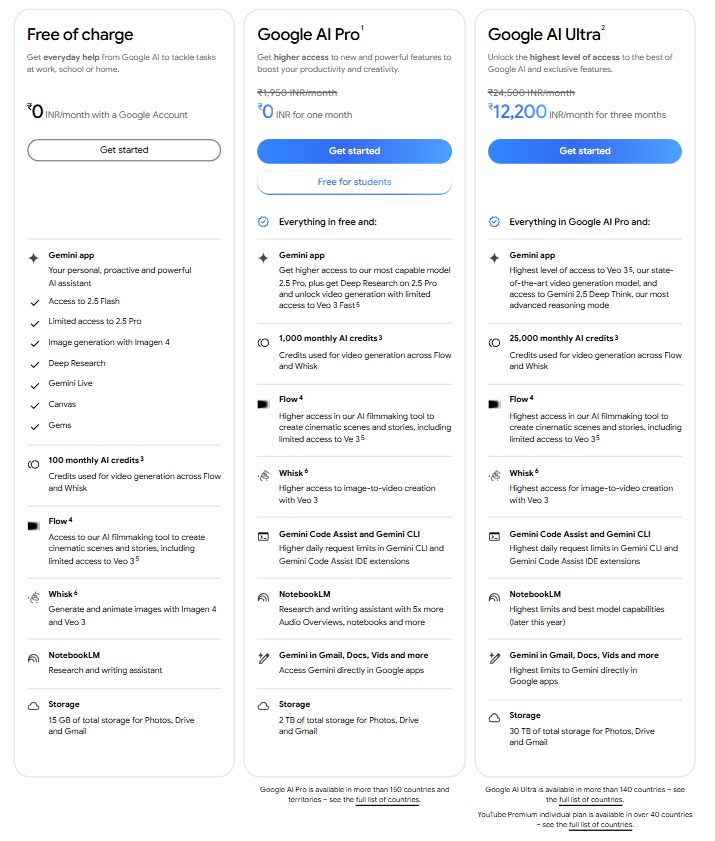
Students may also get discounted access to the Google Veo3 for students plan under Google AI Pro, making it more affordable.
8 Creative ways to use Google Veo3 and generate videos with sound
The cool part about Google Veo 3 AI video generation is that it’s not just for techies or filmmakers; anyone can use it.
With just a few words, you can create fun, cinematic-style 8-second videos with sound.
Want something for yourself, school projects, or even marketing?
Veo 3 makes it quick and simple.
Here are 8 creative ways to get started.
- Funny, Crazy Videos:
This is where Veo 3 really shines!
The model is perfect for surreal, funny, or uncanny videos, things that would be hard to film in real life.
Think:
- Floating characters
- Imaginative scenarios
- Black Mirror-style shorts.
It’s also great for prototyping ideas or generating B-roll.
You can quickly visualize concepts before committing to full production, making it a powerful tool for creators, marketers, and educators.
- Marketing Ads and Promo Videos:
If you’re running a business or project, Google Gemini Veo 3 can help you create short promotional clips in seconds.
You can type a prompt describing your product, and Veo 3 will generate a polished ad-style video with background music and visuals that grab attention.
It’s perfect for social media ads, quick product teasers, or event promotions.
- Multishot Scene with AI Consistency:
With Google Veo 3, you don’t have to stick to a single clip; you can create a full short story.
Generate each 8-second scene separately and then stitch them together.
Compared to other AI tools, Veo 3 does a fairly good job of keeping the same look, face, and style across clips, so your characters feel consistent.
That said, it’s not perfect.
Most users note that because clips are short, combining multiple scenes can still be tricky, the AI may occasionally “forget” characters, settings, or previous actions.
If you’re planning a longer story, keep this in mind: consistency across clips is possible, but it may require some trial and error.
- Ingredients to Video Generation:
In this one, you’d find Veo 3 cooking with words.
You add the “ingredients” to your prompt—things like objects, and Veo3 blends them into a short video with sound.
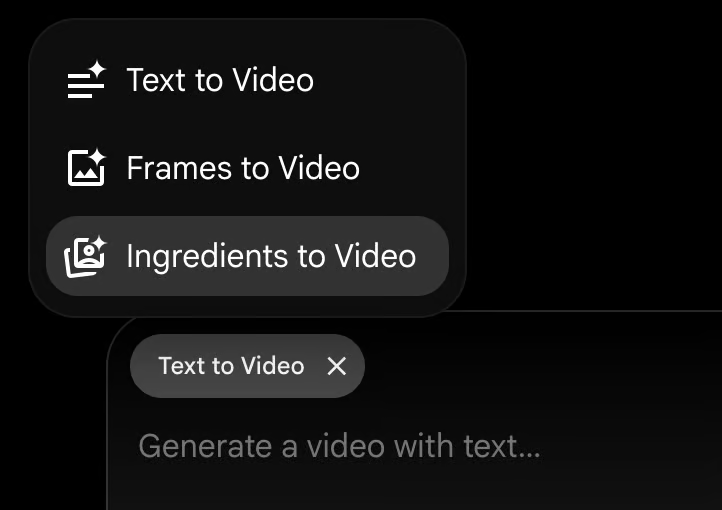
Currently, you can generate these ingredients using AI prompts (image upload is not yet supported).
Once you have the elements, you combine them into a scene.
For example, let’s say your ingredients are:
- House
- Cat
- Old lady
If you then prompt Google Veo 3 with a scene description, it will bring those elements together into a polished, 8-second clip.
The clearer and more detailed your ingredients are, the better your video will turn out.
Prompt: “An old lady spanks at the door with a cat.”
- Frames to Videos:
The idea is simple: you provide a first frame and a last frame, and Veo 3 fills in the movement between them.
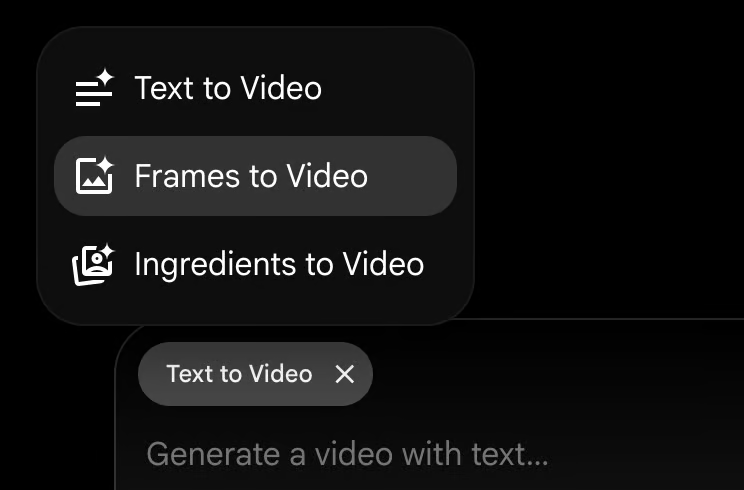
You can guide it with a description of camera moves, lighting, or sound.
For now, these frames need to be generated inside the model; image upload isn’t available yet.
This feature makes static ideas feel alive, turning your rough sketches or imagined frames into flowing motion.
- ASMR videos:
Google’s Veo 3 is here to blow your mind (and your ears!).
With Google Veo3 you can now craft experiences with natively synced audio.
Here’s how Veo 3 is a game-changer for ASMR creators:
- With Veo 3, you can create the most satisfying, impossible textures and actions with perfect sound.
Example: Imagine a hyper-detailed video of “translucent jelly cubes slowly being squished, with a soft, satisfying ‘thwip’ sound.”
- Macro shots and specific sounds are key for classic ASMR.
Veo 3 delivers both, letting you zoom in on intricate details and generate pinpoint audio.
Example: Picture a “close-up of a soft feather brush gently sweeping across a shimmering, textured metallic surface, creating a subtle, airy whisper sound.”
- Educational purposes:
Google Veo3 for students and teachers can make learning more engaging:
- Visualize historical events through short storytelling clips.
- Turn complex math or science concepts into simple animated explanations.
- Generate educational content in multiple languages to reach a wider audience.
- Image to video generation:
Veo 3 goes beyond plain text prompts.
You can also add images as part of your instructions.
The model then uses those visuals to guide video generation, turning static pictures into motion.
The key is structure: use a clear prompt formula (who, what, where, action, mood) to get the best results.
Let’s see the ONLY prompt method you need to generate amazing videos on Google Gemini’s veo3 model.
Prompt Google Veo 3 Like a Pro: The Only Prompt You’ll Ever Need
All the creative ideas in the world won’t help if you don’t know how to prompt Google Veo 3 correctly.
To get the best results, think of your prompt like a tiny movie scene description.
The more vivid and specific you are, the better the AI can generate both video and sound.
Here’s a simple prompt formula you can follow:
- Subject: Who or what is in the scene? (A character, an animal, a flying car?)
- Action: What is the subject doing? (Sleeping, dancing, singing)
- Context: Where and when is this happening? (A river, on another planet, at sunset)
- Motion: How the scene is shot or moves. (Close-up, aerial view, first-person POV)
- Style: Visual style or genre. (Cartoonish, anime, photorealistic)
- Framing: How the shot is framed. (Wide shot vs. close-up, centered or off-center)
- Constraints: Any extra details or rules. (Lighting, ambience, things to avoid like subtitles)
- Audio: What sounds do you want? (Background noise, music, sound effects, dialogue lines)
You can describe dialogue word-for-word or just let AI generate it based on the scene.
An example:
- Simple prompt: A man answers a rotary phone.
- Full detailed prompt (8-line formula):
A shaky dolly zoom goes from a distant blur to a close-up cinematic shot of a desperate man in a weathered green trench coat as he picks up a rotary phone mounted on a gritty brick wall, bathed in the eerie glow of a green neon sign. The zoom reveals the tension on his face as he struggles to speak. Shallow depth of field keeps focus on his furrowed brow and the phone, while the background blurs into neon colors and shadows, creating a sense of urgency and isolation.
See the difference? The second prompt gives Veo3 everything it needs to create a polished, cinematic clip.
# Pro Tip 1: You don’t always have to write these detailed prompts from scratch.
You can use ChatGPT or another AI to turn a simple idea into a cinematic scene description.
For example:
- Your idea: “A funny girl dancing eerily in the air”
- Ask ChatGPT: “Describe this scene in a funny cinematic style, with sights, sounds, and movements.”
The AI will generate a rich, ready-to-use prompt you can copy, paste, and tweak.
Psst…If you want to learn how to generate accurate and rich ChatGPT’s responses, this blog is for you!
# Pro Tip 2: A great video starts with a great prompt.
With Veo 3, it’s often best to generate several variations and pick the one you like most.
Some users even try third-party platforms offering cheaper access for rapid testing and iteration, which can be handy if you want to explore different ideas quickly.
→ Don’t expect perfection on the first try; think of each attempt as part of the creative process.
Bottom line: Be specific, vivid, and descriptive. Tell the AI what the camera sees and the mic hears—and Google Veo3 will bring your idea to life.
Conclusion
Google Veo3 AI video generation is just the beginning of a new era in AI video generation.
In the future, we can expect AI to:
- Automate short clips
- Personalize video feeds
- Create subscription-based content tailored to individual viewers
For creators, now is the perfect time to experiment and learn.
By understanding how Google Gemini Veo 3 and the Google Veo 3 API work today, you can stay ahead and use AI to add more value to your work rather than being replaced by it.
While Google AI video Veo 3 is impressive, it does have some limitations.
- Clips are short, around 8 seconds
- Combining multiple scenes can be tricky because the AI may “forget” characters, settings, or previous actions.
So, if you’re planning a longer story, remember that consistency across clips can be a challenge.
Think of Google Veo 3 as a tool for short, creative bursts rather than full-length films.
Nevertheless, many users still note that AI-generated videos can feel generic or soulless, so there’s still a strong demand for authentic, human-made content.
The key takeaway? Use Google AI video Veo3 for students, creators, or professionals to enhance your creativity, not replace it.
Focus on ideas, storytelling, and emotional impact, things that AI cannot fully replicate yet.
And don’t forget: mastering how to prompt Google Gemini Veo3 effectively will help you get the best results.
We delve deeper with fresh insights around the AI world in our NEWSLETTER every week. Consider joining a 10k+ AI enthusiast? You are Welcome🙂
Subscribe To Get Update Latest Blog Post

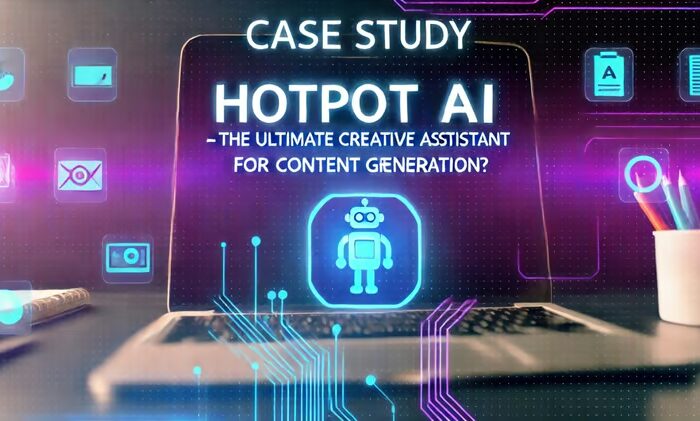



Leave Your Comment: